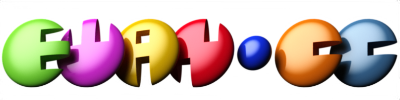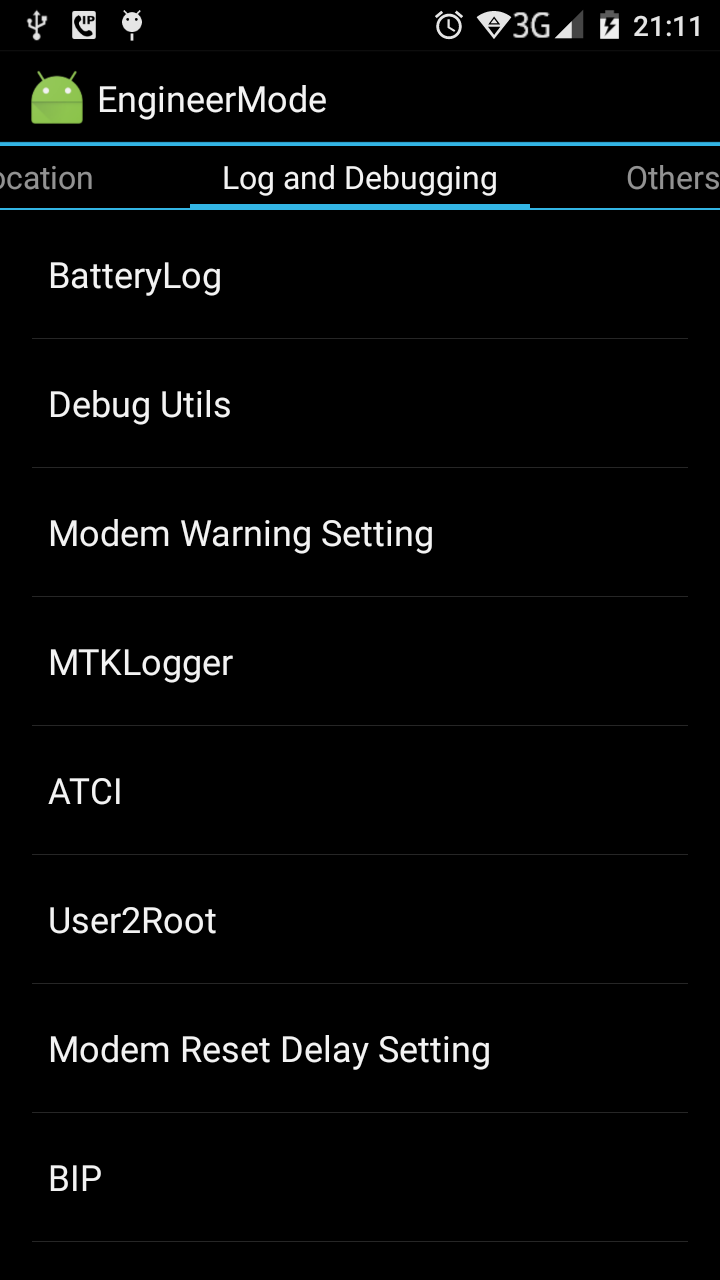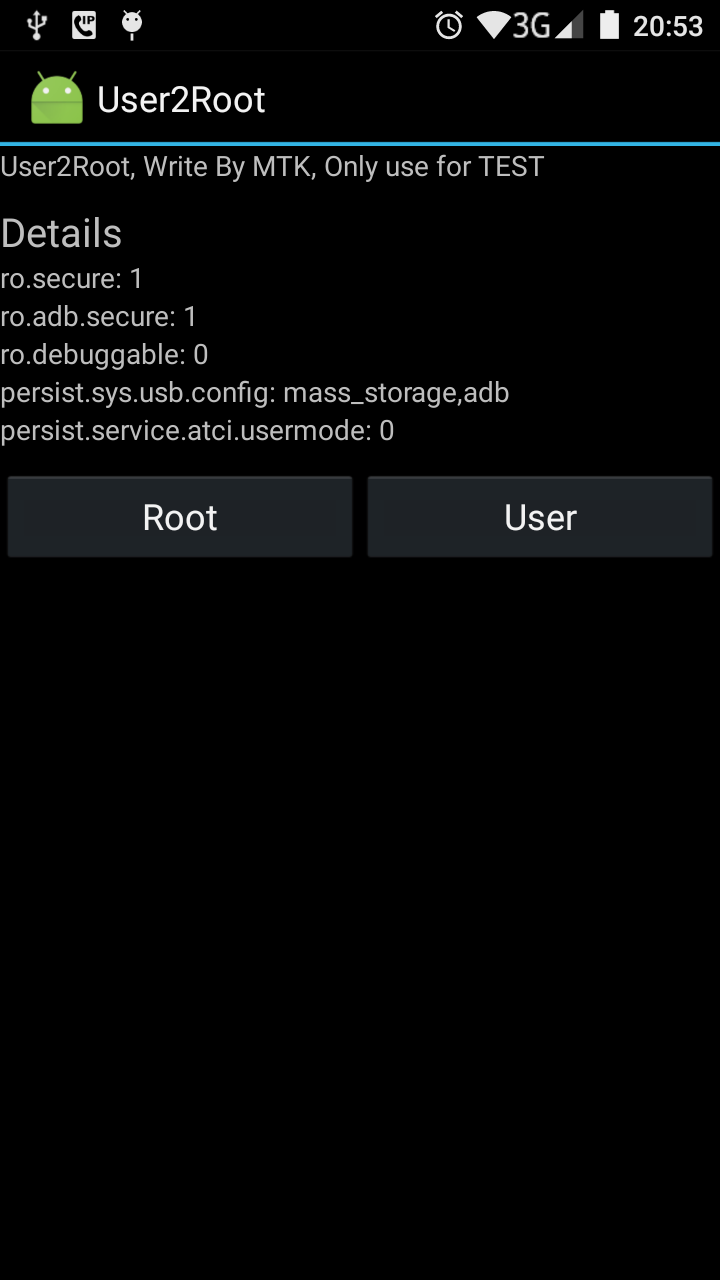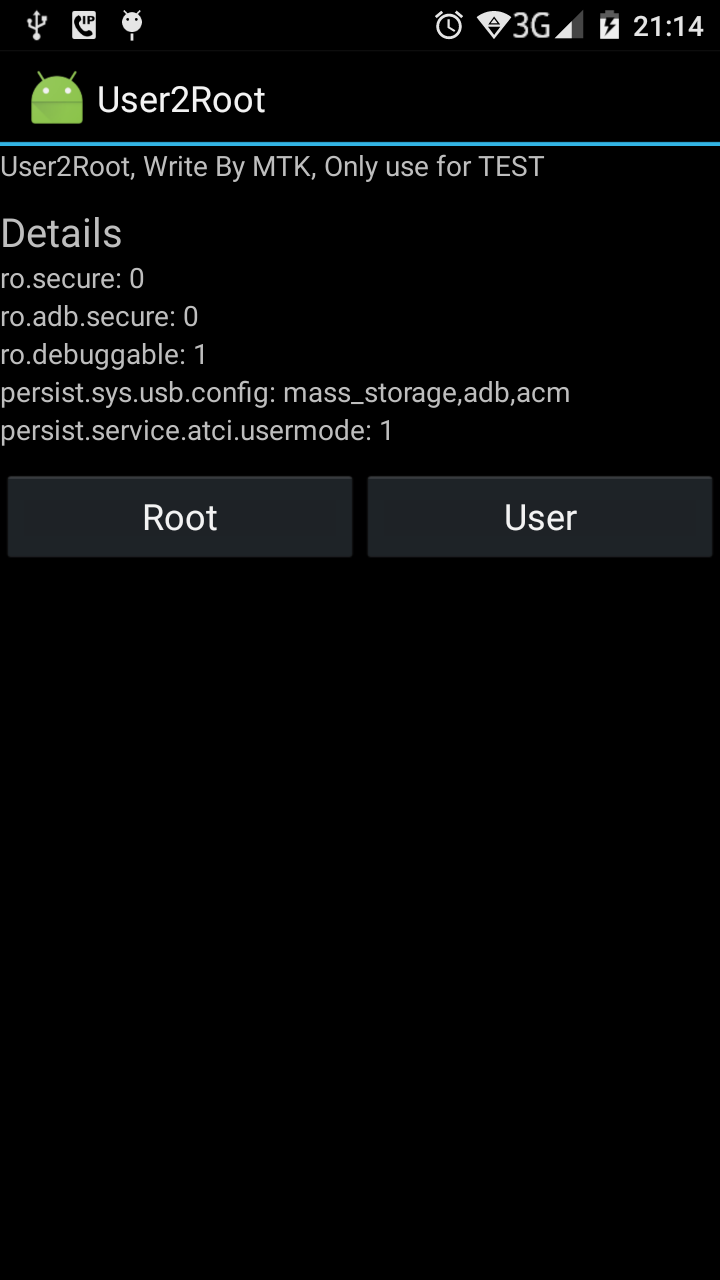The relatively new Android mobile cell phone from Doogee called the X6 has its multiple user account capability disabled. The operating system is an old and non-standard Lollipop 5.1 Android, but the multi-user option should still be enabled in a phone of this operating system release. Below are a few simple steps to enable it. A prerequisite is installation of the Android Debug Bridge (ADB). This is most straightforward on GNU/Linux for example by installing Android Studio.
Firstly you will need to enable root access temporarily. This is required to ensure the changes persist after a reboot of the phone. Dial number *#*#3646633#*#* to open up the engineering menu.
Once in engineering mode, slide right until you reach the log and debugging page.
Then select User2Root.
Select the Root button to become root temporarily.
We will use this guide as a basis for the changes we need to make and this guide and this guide to overcome permissions issues connecting the phone and ADB. And also this guide to learn a bit more about switching users.
Boot your phone as normal and connect via USB with Android debugging enabled in the developer options. Start by using ADB to scan for devices.
$ ./adb devices
List of devices attached
* daemon not running. starting it now on port 5037 *
* daemon started successfully *
GKUI8679HRNO6855 no permissions
If you see the above error (no permissions) then you need to restart the daemon using root privileges on your computer, i.e.
$ su
Password:
# ./adb kill-server
# ./adb start-server
adb server is out of date. killing...
* daemon started successfully *
# exit
Check you now have permission to connect to the phone (you will now see the word device) and, optionally, enable USB debugging so that cable is no longer required and we can continue using wifi. You will need your device's IP address for this to work (try ./adb shell ip addr show).
$ ./adb devices
List of devices attached
GKUI8679HRNO6855 device
$ ./adb tcpip 5555
restarting in TCP mode port: 5555
$ ./adb connect 192.168.1.3
connected to 192.168.1.3:5555
$ ./adb devices
List of devices attached
192.168.1.3:5555 device
Connect to a shell (./adb shell). Note we have root access (# prompt).
root@x5602_fxkj_k20:/ #
If you have only user access ($ prompt) then check that you have enabled root mode in the engineering menu. A reboot reverts these root permissions.
Make the changes using these commands. We have to change the build.prop file because otherwise we will lack the ability to change users from the lock screen (other than that, remaining multi-user features do work).
mount -o rw,remount /system
cd /system
cp -pi build.prop build.prop.backup
echo fw.show_multiuserui=1 >>build.prop
echo fw.max_users=4 >>build.prop
cd /
sync
sync
mount -o ro,remount /system
reboot
That's it. Just add user accounts as normal. Note that you need to drag the status bar down on the lock screen in order to choose a different user account to unlock the device with. Don't forget to disable root mode and debugging mode first.
Please note there is a limitation. Many applications will now fail to start unless an SD Card is installed. Even with an SD Card installed, each user's files are visible and accessible by other users (i.e. each user account uses physical rather than emulated SD card storage). I have also noticed that the clock may freeze on occasion if the user switching functionality is used. This may result in missed alarms. I recommend a reboot before relying on alarms if you have switched user at all.