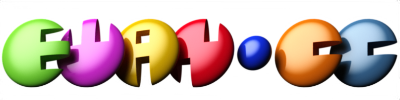Steam Deck 2 Rumors Ignite a New Era for Linux Gaming
The speculation around a successor to the Steam Deck has stirred renewed excitement, not just for a new handheld, but for what it signals in Linux-based gaming. With whispers of next-gen specs, deeper integration of SteamOS, and an evolving handheld PC ecosystem, these rumors are fueling broader hopes that Linux gaming is entering a more mature age. In this article we look at the existing rumors, how they tie into the Linux gaming landscape, why this matters, and what to watch.
What the Rumours SuggestAlthough Valve has kept things quiet, multiple credible outlets report about the Steam Deck 2 being in development and potentially arriving well after 2026. Some of the key tid-bits:
-
Editorials note that Valve isn’t planning a mere spec refresh; it wants a “generational leap in compute without sacrificing battery life”.
-
A leaked hardware slide pointed to an AMD “Magnus”-class APU built on Zen 6 architecture being tied to next-gen handhelds, including speculation about the Steam Deck 2.
-
One hardware leaker (KeplerL2) cited a possible 2028 launch window for the Steam Deck 2, which would make it roughly 6 years after the original.
-
Valve’s own design leads have publicly stated that a refresh with only 20-30% more performance is “not meaningful enough”, implying they’re waiting for a more substantial upgrade.
In short: while nothing is official yet, there’s strong evidence that Valve is working on the next iteration and wants it to be a noteworthy jump, not just a minor update.
Why This Matters for Linux GamingThe rumoured arrival of the Steam Deck 2 isn’t just about hardware, it reflects and could accelerate key inflection points for Linux & gaming:
Validation of SteamOS & Linux GamingThe original Steam Deck, running SteamOS (a Linux-based OS), helped prove that PC gaming doesn’t always require Windows. A well-received successor would further validate Linux as a first-class gaming platform, not a niche alternative but a mainstream choice.
Handheld PC Ecosystem MomentumSince the first Deck, many Windows-based handhelds have entered the market (such as the ROG Ally, Lenovo Legion Go). Rumours of the Deck 2 keep spotlight on the form factor and raise expectations for Linux-native handhelds. This momentum helps encourage driver, compatibility and OS investments from the broader community.
Go to Full ArticleKali Linux 2025.3 Lands: Enhanced Wireless Capabilities, Ten New Tools & Infrastructure Refresh
The popular penetration-testing distribution Kali Linux has dropped its latest quarterly snapshot: version 2025.3. This release continues the tradition of the rolling-release model used by the project, offering users and security professionals a refreshed toolkit, broader hardware support (especially wireless), and infrastructure enhancements under the hood. With this update, the distribution aims to streamline lab setups, bolster wireless hacking capabilities (particularly on Raspberry Pi devices), and integrate modern workflows including automated VMs and LLM-based tooling.
In this article, we’ll walk through the key highlights of Kali Linux 2025.3, how the changes affect users (both old and new), the upgrade path, and what to keep in mind for real-world deployment.
What’s New in Kali Linux 2025.3This snapshot from the Kali team brings several categories of improvements: tooling, wireless/hardware support, architecture changes, virtualization/image workflows, UI and plugin tweaks. Below is a breakdown of the major updates.
Tooling Additions: Ten Fresh PackagesOne of the headline items is the addition of ten new security tools to the Kali repositories. These tools reflect shifts in the field, toward AI-augmented recon, advanced wireless simulation and pivoting, and updated attack surface coverage. Among the additions are:
-
Caido and Caido-cli – a client-server web-security auditing toolkit (graphical client + backend).
-
Detect It Easy (DiE) – a utility for identifying file types, a useful tool in reverse engineering workflows.
-
Gemini CLI – an open-source AI agent that integrates Google’s Gemini (or similar LLM) capabilities into the terminal environment.
-
krbrelayx – a toolkit focused on Kerberos relaying/unconstrained delegation attacks.
-
ligolo-mp – a multiplayer pivoting solution for network-lateral movement.
-
llm-tools-nmap – allows large-language-model workflows to drive Nmap scans (automated/discovery).
-
mcp-kali-server – configuration tooling to connect an AI agent to Kali infrastructure.
-
patchleaks – a tool that detects security-fix patches and provides detailed descriptions (useful both for defenders and auditors).
-
vwifi-dkms – enables creation of “dummy” Wi-Fi networks (virtual wireless interfaces) for advanced wireless testing and hacking exercises.
VMScape: Cracking VM-Host Isolation in the Speculative Execution Age & How Linux Patches Respond
In the world of modern CPUs, speculative execution, where a processor guesses ahead on branches and executes instructions before the actual code path is confirmed, has long been recognized as a performance booster. However, it has also given rise to a class of vulnerabilities collectively known as “Spectre” attacks, where microarchitectural side states (such as the branch target buffer, caches, or predictor state) are mis-exploited to leak sensitive data.
Now, a new attack variant, dubbed VMScape, exposes a previously under-appreciated weakness: the isolation between a guest virtual machine and its host (or hypervisor) in the branch predictor domain. In simpler terms: a malicious VM can influence the CPU’s branch predictor in such a way that when control returns to the host, secrets in the host or hypervisor can be exposed. This has major implications for cloud security, virtualization environments, and kernel/hypervisor protections.
In this article we’ll walk through how VMScape works, the CPUs and environments it affects, how the Linux kernel and hypervisors are mitigating it, and what users, cloud operators and admins should know (and do).
What VMScape Is & Why It Matters The Basics of Speculative Side-ChannelsSpeculative execution vulnerabilities like Spectre exploit the gap between architectural state (what the software sees as completed instructions) and microarchitectural state (what the CPU has done internally, such as cache loads, branch predictor updates, etc). Even when speculative paths are rolled back architecturally, side-effects in the microarchitecture can remain and be probed by attackers.
One of the original variants, Spectre-BTI (Branch Target Injection, also called Spectre v2) leveraged the Branch Target Buffer (BTB) / predictor to redirect speculative execution along attacker-controlled paths. Over time, hardware and software mitigations (IBRS, eIBRS, IBPB, STIBP) have been introduced. But VMScape shows that when virtualization enters the picture, the isolation assumptions break down.
VMScape: Guest to Host via Branch PredictorVMScape (tracked as CVE‑2025‑40300) is described by researchers from ETH Zürich as “the first Spectre-based end-to-end exploit in which a malicious guest VM can leak arbitrary sensitive information from the host domain/hypervisor, without requiring host code modifications and in default configuration.”
Here are the key elements making VMScape significant:
-
The attack is cross-virtualization: a guest VM influences the host’s branch predictor state (not just within the guest).
Self-Tuning Linux Kernels: How LLM-Driven Agents Are Reinventing Scheduler Policies
Modern computing systems rely heavily on operating-system schedulers to allocate CPU time fairly and efficiently. Yet many of these schedulers operate blindly with respect to the meaning of workloads: they cannot distinguish, for example, whether a task is latency-sensitive or batch-oriented. This mismatch, between application semantics and scheduler heuristics, is often referred to as the semantic gap.
A recent research framework called SchedCP aims to close that gap. By using autonomous LLM‐based agents, the system analyzes workload characteristics, selects or synthesizes custom scheduling policies, and safely deploys them into the kernel, without human intervention. This represents a meaningful step toward self-optimizing, application-aware kernels.
In this article we will explore what SchedCP is, how it works under the hood, the evidence of its effectiveness, real-world implications, and what caveats remain.
Why the Problem MattersAt the heart of the issue is that general-purpose schedulers (for example the Linux kernel’s default policy) assume broad fairness, rather than tailoring scheduling to what your application cares about. For instance:
-
A video-streaming service may care most about minimal tail latency.
-
A CI/CD build system may care most about throughput and job completion time.
-
A cloud analytics job may prefer maximum utilisation of cores with less concern for interactive responsiveness.
Traditional schedulers treat all tasks mostly the same, tuning knobs generically. As a result, systems often sacrifice optimisation opportunities. Some prior efforts have used reinforcement-learning techniques to tune scheduler parameters, but these approaches have limitations: slow convergence, limited generalisation, and weak reasoning about why a workload behaves as it does.
SchedCP starts from the observation that large language models can reason semantically about workloads (expressed in plain language or structured summaries), propose new scheduling strategies, and generate code via eBPF that is loaded into the kernel via the sched_ext interface. Thus, a custom scheduler (or modified policy) can be developed specifically for a given workload scenario, and in a self-service, automated way.
Architecture & Key ComponentsSchedCP comprises two primary subsystems: a control-plane framework and an agent loop that interacts with it. The framework decouples “what to optimise” (reasoning) from “how to act” (execution) in order to preserve kernel stability while enabling powerful optimisations.
Here are the major components:
Go to Full ArticleBcachefs Ousted from Mainline Kernel: The Move to DKMS and What It Means
After years of debate and development, bcachefs—a modern copy-on-write filesystem once merged into the Linux kernel—is being removed from mainline. As of kernel 6.17, the in-kernel implementation has been excised, and future use is expected via an out-of-tree DKMS module. This marks a turning point for the bcachefs project, raising questions about its stability, adoption, and relationship with the kernel development community.
In this article, we’ll explore the background of bcachefs, the sequence of events leading to its removal, the technical and community dynamics involved, and implications for users, distributions, and the filesystem’s future.
What Is Bcachefs?Before diving into the removal, let’s recap what bcachefs is and why it attracted attention.
-
Origin & goals: Developed by Kent Overstreet, bcachefs emerged from ideas in the earlier bcache project (a block-device caching layer). It aimed to build a full-featured, general-purpose filesystem combining performance, reliability, and modern features (snapshots, compression, encryption) in a coherent design.
-
Mainline inclusion: Bcachefs was merged into the mainline kernel in version 6.7 (released January 2024) after a lengthy review and incubation period.
-
“Experimental” classification: Even after being part of the kernel, bcachefs always carried disclaimers about its maturity and stability—they were not necessarily recommends for production use by all users.
Its presence in mainline gave distributions a path to ship it more casually, and users had easier access without building external modules—an important convenience for adoption.
What Led to the RemovalThe excision of bcachefs from the kernel was not sudden but the culmination of tension over development practices, patch acceptance timing, and upstream policy norms.
“Externally Maintained” status in 6.17In kernel 6.17’s preparation, maintainers marked bcachefs as “externally maintained.” Though the code remained present, the change signified that upstream would no longer accept new patches or updates within the kernel tree.
This move allowed a transitional period. The code was “frozen” inside the tree to avoid breaking existing systems immediately, while preparation was made for future removal.
Go to Full ArticleLinux Mint 22.2 ‘Zara’ Released: Polished, Modern, and Built for Longevity
The Linux Mint team has officially unveiled Linux Mint 22.2, codenamed “Zara”, on September 4, 2025. As a Long-Term Support (LTS) release, Zara will receive updates through 2029, promising users stability, incremental improvements, and a comfortable desktop experience.
This version is not about flashy overhauls; rather, it’s about refinement — applying polish to existing features, smoothing rough edges, weaving in new conveniences (like fingerprint login), and improving compatibility with modern hardware. Below, we’ll delve into what’s new in Zara, what users should know before upgrading, and how it continues Mint’s philosophy of combining usability, reliability, and elegance.
What’s New in Linux Mint 22.2 “Zara”Here’s a breakdown of key changes, refinements, and enhancements in Zara.
Base, Support & Kernel Stack-
Ubuntu 24.04 (Noble) base: Zara continues to use Ubuntu 24.04 as its upstream base, ensuring broad package compatibility and long-term security support.
-
Kernel 6.14 (HWE): The default kernel for new installations is 6.14, bringing support for newer hardware.
-
However — for existing systems upgraded from Mint 22 or 22.1 — the older kernel (6.8 LTS) remains the default, because 6.14’s support window is shorter.
-
Zara is an LTS edition, with security updates and maintenance promised through 2029.
Zara introduces a first-party tool called Fingwit to manage fingerprint-based authentication. With compatible hardware and support via the libfprint framework, users can:
-
Enroll fingerprints
-
Use fingerprint login for the screensaver
-
Authenticate sudo commands
-
Launch administrative tools via pkexec using the fingerprint
-
In some cases, bypass password entry at login (unless home directory encryption or keyring constraints force password fallback)
It is important to note that fingerprint login on the actual login screen may be disabled or limited depending on encryption or keyring usage; in those cases, the system falls back to password entry.
UI & Theming Refinements-
Sticky Notes app now sports rounded corners, improved Wayland compatibility, and a companion Android app named StyncyNotes (available via F-Droid) to sync notes across devices.
Ubuntu Update Backlog: How a Brief Canonical Outage Cascaded into Multi-Day Delays
In early September 2025, Ubuntu users globally experienced disruptive delays in installing updates and new packages. What seemed like a fleeting outage—only about 36 minutes of server downtime—triggered a cascade of effects: mirrors lagging, queued requests overflowing, and installations hanging for days. The incident exposed how fragile parts of Ubuntu’s update infrastructure can be under sudden load.
In this article, we’ll walk through what happened, why the fallout was so severe, how Canonical responded, and lessons for users and infrastructure architects alike.
What Happened: Outage & Immediate ImpactOn September 5, 2025, Canonical’s archive servers—specifically archive.ubuntu.com and security.ubuntu.com—suffered an unplanned outage. The status page for Canonical showed the incident lasting roughly 36 minutes, after which operations were declared “resolved.”
However, that brief disruption set off a domino effect. Because the archives and security servers serve as the central hubs for Ubuntu’s package ecosystem, any downtime causes massive backlog among mirror servers and client requests. Mirrors found themselves out of sync, processing queues piled up, and users attempting updates or new installs encountered failed downloads, hung operations, or “404 / package not found” errors.
On Ubuntu’s community forums, Canonical acknowledged that while the server outage was short, the upload / processing queue for security and repository updates had become “obscenely” backlogged. Users were urged to be patient, as there was no immediate workaround.
Throughout September 5–7, users continued reporting incomplete or failed updates, slow mirror responses, and installations freezing mid-process. Even newly provisioning systems faced broken repos due to inconsistent mirror states.
By September 8, the situation largely stabilized: mirrors caught up, package availability resumed, and normal update flows returned. But the extended period of degraded service had already left many users frustrated.
Why a Short Outage Turned into Days of DisruptionAt first blush, 36 minutes seems trivial. Why did it have such prolonged consequences? Several factors contributed:
-
Centralized repository backplane Ubuntu’s infrastructure is architected around central canonical repositories (archive, security) which then propagate to mirrors worldwide. When the central system is unavailable, mirrors stop receiving updates and become stale.
Bringing Desktop Linux GUIs to Android: The Next Step in Graphical App Support
Android has long been focused on running mobile apps, but in recent years, features aimed at developers and power users have begun pushing its boundaries. One exciting frontier: running full Linux graphical (GUI) applications on Android devices. What was once a novelty is now gradually becoming more viable, and recent developments point toward much smoother, GPU-accelerated Linux GUI experiences on Android.
In this article, we’ll trace how Linux apps have run on Android so far, explain the new architecture changes enabling GPU rendering, showcase early demonstrations, discuss remaining hurdles, and look at where this capability is headed.
The State of Linux on Android Today The Linux Terminal AppGoogle’s Linux Terminal app is the core interface for running Linux environments on Android. It spins up a virtual machine (VM), often booting Debian or similar, and lets users enter a shell, install packages, run command-line tools, etc.
Initially, the app was limited purely to text / terminal-based Linux programs; graphical apps were not supported meaningfully. More recently, Google introduced support for launching GUI Linux applications in experimental channels.
Limitations: Rendering & PerformanceEven now, most GUI Linux apps on Android are rendered in software, that is, all drawing happens on the CPU (via a software renderer) rather than using the device’s GPU. This leads to sluggish UI, high CPU usage, more thermal stress, and shorter battery life.
Because of these limitations, running heavy GUI apps (graphics editors, games, desktop-level toolkits) has been more experimental than practical.
What’s Changing: GPU-Accelerated RenderingThe big leap forward is moving from CPU rendering to GPU-accelerated rendering, letting the device’s graphics hardware do the heavy lifting.
Lavapipe (Current Baseline)At present, the Linux VM uses Lavapipe (a Mesa software rasterizer) to interpret GPU API calls on the CPU. This works, but is inefficient, especially for complex GUIs or animations.
Introducing gfxstreamGoogle is planning to integrate gfxstream into the Linux Terminal app. gfxstream is a GPU virtualization / forwarding technology: rather than reinterpreting graphics calls in software, it forwards them from the guest (Linux VM) to the host’s GPU directly. This avoids CPU overhead and enables near-native rendering speeds.
Go to Full ArticleFedora 43 Beta Released: A Preview of What's Ahead
Fedora’s beta releases offer one of the earliest glimpses into the next major version of the distribution — letting users and developers poke, test, and report issues before the final version ships. With Fedora 43 Beta, released on September 16, 2025, the community begins the final stretch toward the stable Fedora 43.
This beta is largely feature-complete: developers hope it will closely match what the final release looks like (barring last-minute fixes). The goal is to surface regression bugs, UX issues, and compatibility problems before Fedora 43 is broadly adopted.
Release & AvailabilityThe Fedora Project published the beta across multiple editions and media — Workstation, KDE Plasma, Server, IoT, Cloud, and spins/labs where applicable. ISO images are available for download from the official Fedora servers.
Users already running Fedora 42 can upgrade via the DNF system-upgrade mechanism. Some spins (e.g. Mate or i3) are not fully available across all architectures yet.
Because it’s a beta, users should be ready to encounter bugs. Fedora encourages testers to file issues via the QA mailing list or Fedora’s issue tracking infrastructure.
Major New Features & ChangesFedora 43 Beta brings many updates under the hood — some in visible user features, others in core tooling and system behavior.
Kernel, Desktop & Session Updates-
Fedora 43 Beta is built on Linux kernel 6.17.
-
The Workstation edition features GNOME 49.
-
In a bold shift, Fedora removes GNOME X11 packages for the Workstation, making Wayland-only the default and only session for GNOME. Existing users are migrated to Wayland.
-
On KDE, Fedora 43 Beta ships with KDE Plasma 6.4 in the Plasma edition.
-
Fedora’s Anaconda installer gets a WebUI by default for all Spins, providing a more unified and modern install experience across desktop variants.
-
The installer now uses DNF5 internally, phasing out DNF4 which is now in maintenance mode.
-
Auto-updates are enabled by default in Fedora Kinoite, ensuring that systems apply updates seamlessly in the background with minimal user intervention.
-
The Python version in Fedora 43 Beta moves to 3.14, an early adoption to catch bugs before the upstream release.
Linux Foundation Welcomes Newton: The Next Open Physics Engine for Robotics
Simulating physics is central to robotics: before a robot ever moves in the real world, much of its learning, testing, and control happens in a virtual environment. But traditional simulators often struggle to match real-world physical complexity, especially where contact, friction, deformable materials, and unpredictable surfaces are involved. That discrepancy is known as the sim-to-real gap, and it’s one of the biggest hurdles in robotics and embodied AI.
On September 29th, the Linux Foundation announced that it is contributing Newton, a next-generation, GPU-accelerated physics engine, as a fully open, community-governed project. This move aims to accelerate robotics research, reduce barriers to entry, and ensure long-term sustainability under neutral governance.
In this article, we’ll unpack what Newton is, how its architecture stands out, the role the Linux Foundation will play, early use cases and challenges, and what this could mean for the future of robotics and simulation.
What Is Newton?Newton is a physics simulation engine designed specifically for roboticists and simulation researchers who want high fidelity, performance, and extensibility. It was conceived through collaboration among Disney Research, Google DeepMind, and NVIDIA. The recent contribution to the Linux Foundation transforms Newton into an open governance project, inviting broader community collaboration.
Design Goals & Key Features-
GPU-accelerated simulation: Newton leverages NVIDIA Warp as its compute backbone, enabling physics computations on GPUs for much higher throughput than traditional CPU-based simulators.
-
Differentiable physics: Newton allows gradients to be propagated through simulation steps, making it possible to integrate physics into learning pipelines (e.g. backpropagation through control parameters).
-
Extensible and multi-solver architecture: Users or researchers can plug in custom solvers, mix models (rigid bodies, soft bodies, cloth), and tailor functionality for domain-specific needs.
-
Interoperability via OpenUSD: Newton builds on OpenUSD (Universal Scene Description) to allow flexible data modeling of robots and environments, and easier integration with asset pipelines.
-
Compatibility with MuJoCo-Warp: As part of the Newton project, the MuJoCo backbone is adapted (MuJoCo-Warp) for high-performance simulation within Newton’s framework.
Kernel 6.15.4 Performance Tuned, Networking Polished, Stability Reinforced
In the life cycle of any kernel branch, patch releases, those minor “.x” updates, play a vital role in refining performance, patching regressions, and ironing out rough edges. Kernel 6.15.4 is one such release: it doesn’t bring headline features, but focuses squarely on stabilizing and optimizing the 6.15 series with targeted fixes in performance and networking.
While version 6.15 already introduced several ambitious changes (filesystem improvements, networking enhancements, Rust driver infrastructure, etc.), the 6.15.4 update doubles down on making those changes more robust and efficient. In this article, we'll walk through the most significant improvements, what they mean for systems running 6.15.*, and how to approach updating.
Release HighlightsThe official announcement of Kernel 6.15.4 surfaced around late June 2025. The release includes:
-
A full source tarball (linux-6.15.4.tar.xz) and patches.
-
Signature verification via PGP for integrity.
-
A changelog/diff summary comparing 6.15.3 → 6.15.4.
This update is not a major feature expansion; it’s a refinement release targeting performance regressions, network subsystem reliability, and bug fixes that emerged in prior 6.15.* builds.
Performance EnhancementsBecause 6.15 already brought several ambitious changes to memory, I/O, scheduler, and mount semantics, many of the improvements in 6.15.4 are about smoothing interactions, avoiding regressions, and reclaiming performance in corner cases. While not all patches are publicly detailed in summaries, we can infer patterns based on what 6.15 introduced and what “performance patches” generally target.
Memory & TLB OptimizationsOne often-painful cost in high-performance workloads is flushing translation lookaside buffers (TLBs) too aggressively. Kernel 6.15 had already begun to optimize broadcast TLB invalidation using AMD’s INVLPGB (for remote CPUs) to reduce overhead in multi-CPU environments. In 6.15.4, fixes likely target edge cases or regressions in those mechanisms, ensuring TLB invalidation is more efficient and consistent.
Additionally, various memory management cleanups, object reuse, and page handling improvements tend to appear in patch releases. While not explicitly documented in the public summaries, such fixes help reduce fragmentation, locking contention, and latency in memory allocation.
Go to Full ArticlePython 3.13.5 Patch Release Packed with Fixes & Stability Boosts
On June 11, 2025, the Python core team released Python 3.13.5, the fifth maintenance update to the 3.13 line. This release is not about flashy new language features, instead, it addresses some pressing regressions and bugs introduced in 3.13.4. The “.5” in the version number signals that this is a corrective, expedited update rather than a feature-driven milestone.
In this article, we’ll explore what motivated 3.13.5, catalog the key fixes, review changes inherited in the 3.13 stream, and discuss whether and how you should upgrade. We’ll also peek at implications for future Python releases.
What Led to 3.13.5 (Release Context)Python 3.13 — released on October 7, 2024 — introduced several significant enhancements over 3.12, including a revamped interactive shell, experimental support for running without a Global Interpreter Lock (GIL), and preliminary JIT infrastructure.
However, after releasing 3.13.4, the maintainers discovered several serious regressions. Thus, 3.13.5 was accelerated (rather than waiting for the next regular maintenance release) to correct these before they impacted a broader user base. In discussions preceding the release, it was noted the Windows extension module build broke under certain configurations, prompting urgent action.
Because of this, 3.13.5 is a “repair” release — its focus is bug fixes and stability, not new capabilities. Nonetheless, it also inherits and stabilizes many of the improvements introduced earlier in 3.13.
Key Fixes & CorrectionsWhile numerous smaller bugs are resolved in 3.13.5, three corrections stand out as primary drivers for the expedited update:
GH-135151 — Windows extension build failureUnder certain build configurations on Windows (for the non-free-threaded build), compiling extension modules failed. This was traced to the pyconfig.h header inadvertently enabling free-threaded builds. The patch restores proper alignment of configuration macros, ensuring extension builds succeed as before.
GH-135171 — Generator expression TypeError delayIn 3.13.4, generator expressions stopped raising a TypeError early when given a non-iterable. Instead, the error was deferred to the time of first iteration. 3.13.5 restores the earlier behavior of raising the TypeError at creation time when the supplied input is not iterable. This change avoids subtler runtime surprises for developers.
Go to Full ArticleDenmark’s Strategic Leap Replacing Microsoft Office 365 with LibreOffice for Digital Independence
In the summer of 2025, Denmark’s government put forward a major policy change in its digital infrastructure: moving away from using Microsoft Office 365, and in part, open-source its operations with LibreOffice. Below is an original account of what this entails, why it matters, how it’s being done, and what the risks and opportunities are.
What’s Changing and What’s Not-
The Danish Ministry of Digital Affairs has committed to replacing Microsoft Office 365 with LibreOffice.
-
Earlier reports said that Windows would also be entirely swapped-out for Linux, but those reports have since been corrected: Windows will remain in use on many devices for now.
-
For LibreOffice, the adoption is being phased: about half of the ministry’s employees will begin using LibreOffice (and possibly Linux in some instances) in the summer months; the rest are expected to transition by autumn.
A primary driver is the concern over reliance on large foreign tech companies, especially suppliers based outside Europe. By reducing dependency on proprietary software controlled by corporations abroad, Denmark aims to gain more control over its data, security, and updates.
Cost and LicensingProprietary software comes with licensing fees, recurring costs, and often tied contracts. Adopting open-source alternatives like LibreOffice can potentially reduce those long-term expenditures.
Security, Transparency, FlexibilityOpen-source software tends to allow more auditability, quicker patching, and the ability to adapt tools or software behavior to specific local or regulatory requirements.
Implementation Plan & Timeline Phase What happens Approximate Timing Phase 1 Begin by moving about 50% of Ministry of Digital Affairs employees to LibreOffice (and in selected cases, using Linux tools) Summer 2025 (mid-year) Phase 2 Full transition of the ministry’s office productivity tasks away from Microsoft Office 365 to LibreOffice Autumn 2025
“Full” here is understood in the scope of office productivity tools (word processing, spreadsheets, slides, etc.), not necessarily replacing all legacy systems or moving everything off Windows.
Challenges & ConcernsWhile the vision is ambitious, there are several hurdles:
Go to Full ArticleValve Survey Reveals Slight Retreat in Steam-on-Linux Share
Steam’s monthly Hardware & Software Survey, published by Valve, offers a window into what operating systems, hardware, and software choices its user base is making. It has become a key barometer for understanding trends in PC gaming, especially for less dominant platforms like Linux. The newest data shows that Linux usage among Steam users has edged downward subtly. While the drop is small, it raises interesting questions about momentum, hardware preferences, and what might lie ahead for Linux gaming.
This article dives into the latest numbers, explores what may be pushing them to abandon Steam, and considers what it means for Linux users, developers, and Valve itself.
Recent Figures: What the Data Shows-
June 2025 Survey Outcome: In June, Linux’s slice of Steam’s user base stood at 2.57%, down from approximately 2.69% in May — a decrease of 0.12 percentage points.
-
Year-Over-Year Comparison: Looking back to June 2024, the Linux share was around 2.08%, so even with this recent slip, there’s still an upward trend compared to a year ago.
-
Distribution Among Linux Users: A significant portion of Linux gamers are using Valve’s own SteamOS Holo (currying sizable usage numbers via Steam Deck and similar devices). In June, roughly one-third of the Linux user group was on SteamOS Holo.
-
Hardware Insights:
-
Among Linux users, AMD CPUs dominate: about 69% of Linux gamers use AMD in June.
-
Contrast that with the Windows-only survey, where Intel still has about 60% CPU share to AMD’s 39%.
-
Though the drop is modest, a number of factors likely combine to produce it. Here are possible causes:
-
Statistical Noise & Normal Fluctuation Monthly survey results tend to vary a bit, especially for smaller share percentages. A 0.12% decrease could simply be part of the normal ebb and flow.
-
Sampling and Survey Methodology
-
Survey participation may shift by region, language, hardware type, or time of year. If fewer Linux users participated in a given month, the percentage would drop even if absolute numbers stayed flat.
-
Language shifts in Steam’s usage have shown up before; changes in how many users set certain settings or respond could affect results.
-
Latency or delays in uploading or processing survey data might also contribute to anomalies.
-
-
External Hardware & Platform Trends
Qt Creator 17 Ushers in a Fresh Look and Stronger CMake Integration
In June 2025, the Qt team officially rolled out Qt Creator 17, marking a notable milestone for developers who rely on this IDE for cross-platform Qt, C++, QML, and Python work. While there are many changes under the hood, two of the spotlighted improvements are its updated default visual style and significant enhancements in how CMake is supported. Below, we’ll explore these in depth, assess their impact, and offer guidance on how to adopt the new features smoothly.
What's New in Qt Creator 17: A SnapshotBefore zooming into the theme and CMake changes, here are some of the broader enhancements in version 17 to set context:
-
The “2024” theme set (light and dark variants) — which first appeared in earlier versions — becomes the foundational appearance for all new installs.
-
General polish across the UI: icon refreshes, more consistent spacing, and better contrast.
-
Projects now bind run configurations more tightly to the build configurations. That means selecting a build (e.g. Debug vs Release) also constrains which run configurations apply.
-
Upgraded C++ tooling (with LLVM 20.1.3), improved QML formatting options, enhanced Python (pyproject.toml) support, and refinements in version control & analysis tools.
With that backdrop, let’s dive into the theme and CMake changes in more detail.
A Refreshed Visual Identity: Default “2024” Themes What Has ChangedQt Creator 17 makes the “2024” light and dark themes the standard look & feel for new installations. These themes had been available previously (since Qt Creator 15) but in this version become the out-of-the-box configuration.
Other visual adjustments accompany the theme change:
-
Icons throughout the IDE have been reviewed and updated so they align better with the new theme style.
-
UI consistency is improved: spacing, contrast, and alignment between interface elements have been refined so that the environment feels more cohesive.
A theme isn't just aesthetics. The look and feel of an IDE affect user comfort, readability, efficiency, and even fatigue. Some benefits include:
-
Improved clarity for long coding sessions: better contrast helps in low-ambient light or for users with visual sensitivity.
-
Consistency across elements: less jarring visual transitions when switching between parts of the interface or when using external themes/plugins.
-
Reduced setup friction: since the “2024” theme is now default, many users won’t need to hunt down or tweak theme settings just to get a modern, usable look.
Windows 11 Powers Up WSL: How GPU Acceleration & Kernel Upgrades Change the Game
Windows Subsystem for Linux (WSL) has gradually become one of Microsoft’s key bridges for developers, data scientists, and power users who need Linux compatibility without leaving the Windows environment. Over recent versions, WSL2 brought major improvements: a real Linux kernel running in a lightweight virtualized environment, much better filesystem behavior, nearly full system-call compatibility, etc. However, until recently, certain high-performance workloads, GPU computing, video encoding/decoding, and very up-to-date kernel features, were either limited, inefficient, or unavailable.
In Windows 11, Microsoft has taken bold strides to remove many of these bottlenecks. Two of the most significant enhancements are:
-
The ability for WSL to tap into the GPU for acceleration (compute, video hardware offload, etc.), reducing reliance on CPU where the GPU is much more suited.
-
More seamless Linux kernel upgrades, allowing users to run newer kernel versions inside WSL2, bringing performance, driver, and feature improvements faster.
This article walks through each thing in detail: what has changed, why it matters, how to use it, what limitations still exist, and how these developments shift what’s possible with WSL on Windows 11.
What WSL Was, and Where It Needed ImprovementBefore diving into recent changes, it helps to understand what WSL (especially WSL2) already provided, and where it lagged.
-
WSL1: Early versions translated Linux system calls to Windows equivalents. Good for basic command-line tools, scripts, but limited in compatibility with certain networking, kernel module, filesystem, and performance-sensitive tasks.
-
WSL2: Introduced a real Linux kernel inside a lightweight VM (Hyper-V or a similar backend), better system-call compatibility, better performance especially for Linux tools, and much improved behavior for things like Docker, compiling, etc. Still, heavy workloads (e.g. ML training, video encoding, hardware-accelerated graphics) were constrained by CPU support, lack of passthrough of GPU features, older kernels, etc.
So developers were pushing Microsoft to allow more direct access to GPU functionality (CUDA, DirectML, video decoding), and to speed up how kernel updates reach users.
GPU Acceleration in WSL on Windows 11: What It MeansGPU acceleration here refers to WSL’s ability to offload certain computation or video tasks from the CPU to the GPU, enabling faster, more efficient execution. This includes:
-
Compute workloads - frameworks like CUDA (for NVIDIA), DirectML, etc., so that things like deep learning, scientific computing, data-parallel tasks run much faster. Microsoft now supports running NVIDIA CUDA inside WSL to accelerate ML libraries like PyTorch, TensorFlow.
Harnessing GitOps on Linux for Seamless, Git-First Infrastructure Management
Imagine a world where every server, application, and network configuration is meticulously orchestrated via Git, where updates, audits, and recoveries happen with a single commit. This is the realm GitOps unlocks, especially potent when paired with the versatility of Linux environments. In this article, we'll dive deep into how Git-driven workflows can transform the way you manage Linux infrastructure, offering clarity, control, and confidence in every change.
GitOps Demystified: A New Infrastructure ParadigmGitOps isn't just a catchy buzzword, it's a methodical rethink of how infrastructure should be managed.
-
It treats Git as the definitive blueprint for your live systems, everything from server settings to application deployments is declared, versioned, and stored in repositories.
-
With Git as the single source of truth, every adjustment is tracked, reversible, and auditable, turning ops into a transparent, code-centric process.
-
Beyond simple CI/CD, GitOps introduces a continuous reconciliation model: specialized agents continuously compare the actual state of systems against the desired state in Git and correct any discrepancies automatically.
Linux stands at the heart of infrastructure, servers, containers, edge systems, you name it. When GitOps is layered onto that:
-
You'll leverage Linux’s scripting capabilities (like bash) to craft powerful, domain-specific automation that dovetails perfectly with GitOps agents.
-
The transparency of Git coupled with Linux’s flexible architecture simplifies debugging, auditing, and recovery.
-
The combination gives infrastructure teams the agility to iterate faster while keeping control rigorous and secure.
A well-organized Git setup is crucial:
-
Use separate repositories or disciplined directory structures for:
-
Infrastructure modules (e.g., Terraform, networking, VMs),
-
Platform components (monitoring, ingress controllers, certificates),
-
Application-level configurations (Helm overrides, container versions).
-
-
This separation helps ensure access controls align with responsibilities and limits risks from misconfiguration or accidental cross-impact.
How DevOps Teams Are Redefining Reliability with NixOS and OSTree-Powered Linux
This article explores how modern DevOps teams are redefining stability and reproducibility in production environments by embracing truly unchangeable operating systems. It delves into how NixOS’s declarative configuration model and OSTree’s atomic update mechanisms open the door to systems that are both resilient and transparent. We'll explain the advantages, technologies, comparisons, and real-world use cases fueling this shift.
The Paradigm Shift: From Mutable Chaos to Immutable Assurance-
Why the change happened: The traditional model, logging into servers, tweaking packages, and patching in place, has led to unpredictable environments, elusive bugs, “snowflake” systems, and configuration drift as environments diverged over time. Immutable infrastructure treats machines like fungible artifacts: if you need change, you don’t fix the running system, you replace it.
-
Key benefits:
-
Reliability at scale: Automated, reproducible deployments, no divergence across servers.
-
Simplified rolling back: If something breaks, spin up the previous, working version.
-
Security by design: Core systems are read-only, reducing the attack surface.
-
-
How it works: System configuration, including packages, services, kernels, is expressed in the Nix language in a config file. Rebuilding produces a new system “generation,” which can be booted or rolled back.
-
Why DevOps teams love it:
-
Reproducibility: Exact environments can be rebuilt from config files, promoting parity across development, CI, and production.
-
Speed and consistency gains: In one fintech case, switching to NixOS reduced deployment times by over 50 percent, erased environment-related incidents, shrank container sizes by 70%, and cut onboarding time dramatically.
-
Edge readiness: Ideal for remote systems or stateless servers rebuilt nightly to ensure fleet consistency with easy rollback.
-
Personalization meets immutability: With tools like Home Manager, even user-specific configurations (like dotfiles or shell preferences) can be managed declaratively, and consistently reproduced across machines.
-
From Novice to Pro: Mastering Lightweight Linux for Your Kubernetes Projects
When running Kubernetes clusters for development, the operating system’s footprint can make or break performance and agility. Heavy, general-purpose Linux distributions waste memory and CPU cycles on components you’ll never use, while lightweight, container-focused distros keep your nodes lean and optimized. For developers experimenting with k3s, MicroK8s, or full-blown Kubernetes clusters, lightweight Linux offers faster spin-ups, lower overhead, and environments that better simulate production-grade setups.
In this guide, we’ll take a look at the best lightweight Linux options for Kubernetes developers, compare their strengths, and walk through code examples for quick setup. Whether you’re spinning up a local test cluster or building a scalable dev lab, this breakdown will help you pick the right base OS and make the most of your Kubernetes workflow.
Key Considerations for Dev-Focused Kubernetes NodesBefore diving into individual distros, it’s important to understand what really matters when pairing Linux with Kubernetes:
-
Minimal Resource Usage: A slim OS footprint leaves more CPU and RAM for pods and workloads.
-
Container Runtime Compatibility: Built-in or easy-to-install support for containerd, CRI-O, or Docker ensures smooth cluster bootstrapping.
-
Init System Support: Compatibility with systemd or OpenRC impacts how Kubernetes services are managed.
-
Immutable vs. Mutable: Immutable systems like Fedora CoreOS or Talos enhance reliability but restrict tinkering, while Alpine and Ubuntu Core offer more flexibility for on-the-fly customization.
-
Developer Friendliness: A distro should integrate seamlessly with kubectl, Helm, CI/CD agents, and debugging workflows.
Containers in 2025: Docker vs. Podman for Modern Developers
Container technology has matured rapidly, but in 2025, two tools still dominate conversations in developer communities: Docker and Podman. Both tools are built on OCI (Open Container Initiative) standards, meaning they can build, run, and manage the same types of images. However, the way they handle processes, security, and orchestration differs dramatically. This article breaks down everything developers need to know, from architectural design to CLI compatibility, performance, and security, with a focus on the latest changes in both ecosystems.
Architecture: Daemon vs. Daemonless Docker's Daemon-Based ModelDocker uses a persistent background service, dockerd, to manage container lifecycles. The CLI communicates with this daemon, which supervises container creation, networking, and resource allocation. While this centralized approach is convenient, it introduces a single point of failure: if the daemon crashes, every running container goes down with it.
Podman’s Daemonless ApproachPodman flips the script. Instead of a single daemon, every container runs as a child process of the CLI command that started it. This design eliminates the need for a root-level service, which is appealing for environments concerned about attack surfaces. Containers continue to run independently even if the CLI session ends, and they can be supervised with systemd for long-term stability.
Developer Workflow and CLI Familiar Command StructurePodman was designed as a near drop-in replacement for Docker. Commands like podman run, podman ps, and podman build mirror their Docker equivalents, reducing the learning curve. Developers can often alias docker to podman and keep using their existing scripts.
Run an NGINX container
Docker
docker run -d --name web -p 8080:80 nginx:latestPodman
podman run -d --name web -p 8080:80 nginx:latest GUI OptionsFor desktop users, Docker Desktop remains polished and feature-rich. However, Podman Desktop has matured significantly. It now supports Windows and macOS with better integration, faster file sharing, and no licensing restrictions, making it appealing for enterprise environments.
Go to Full Article