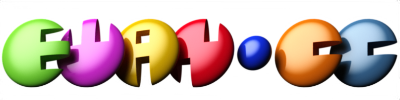Rising from the Ashes: How AlmaLinux and Rocky Linux Redefined the Post-CentOS Landscape
When Red Hat announced the abrupt end of traditional CentOS in late 2020, the Linux ecosystem was shaken to its core. Developers, sysadmins, and enterprises that relied on CentOS for years suddenly found themselves scrambling for answers. Out of that disruption, two projects, AlmaLinux and Rocky Linux, emerged to carry forward the legacy of CentOS while forging their own identities. This article dives into how these two distributions established themselves as reliable, enterprise-grade options for developers and organizations alike.
The Fall of CentOS: An Industry ShockwaveFor over a decade, CentOS was the backbone of countless servers, from small web hosts to enterprise data centers. It provided a stable, free, and RHEL-compatible platform, perfect for developers and administrators building and maintaining critical infrastructure.
That stability came to an end when Red Hat pivoted CentOS to a rolling-release model, CentOS Stream. Instead of offering a downstream, binary-compatible version of RHEL, Stream became a preview of future RHEL updates. This move caused widespread frustration:
-
Organizations that built production environments around CentOS suddenly faced shortened support lifecycles.
-
Developers who depended on a “set-and-forget” environment now had to deal with the unpredictability of a rolling release.
-
Compliance-driven industries were left in limbo, as running on an unsupported OS could trigger security and regulatory risks.
This disruption created a vacuum, and the Linux community quickly stepped up to fill it.
The Birth of AlmaLinux and Rocky Linux AlmaLinux: Community-Driven, Enterprise-ReadyShortly after the CentOS announcement, CloudLinux, a company with deep experience in server environments, launched AlmaLinux. The first stable release landed in March 2021. True to its name, “alma” meaning “soul”, the project’s mission was clear: to embody the spirit of CentOS while maintaining community governance. The non-profit AlmaLinux OS Foundation now oversees the project, ensuring it remains free and open for everyone.
Rocky Linux: A Tribute and a PromiseAt almost the same time, Gregory Kurtzer, one of the original CentOS founders, unveiled Rocky Linux, named in honor of CentOS co-founder Rocky McGaugh. From the beginning, Rocky positioned itself as a 1:1 binary-compatible rebuild of RHEL, mirroring CentOS’s original mission. Its governance structure, managed by the Rocky Enterprise Software Foundation (RESF), ensures that the project remains rooted in community oversight rather than corporate ownership.
Go to Full ArticleWhy GNOME Replaced Eye of GNOME with Loupe as the Default Image Viewer
For over two decades, Eye of GNOME (often shortened to EOG) was the silent workhorse of the GNOME desktop environment. It wasn’t flashy, but it did exactly what most people expected: double-click a picture, and it opened instantly. Yet, with the arrival of GNOME 45 in late 2023, a new name appeared in the lineup of “core” apps: Loupe. From that moment forward, Loupe became the official default image viewer on GNOME desktops, displacing EOG.
This decision wasn’t made lightly. GNOME has been steadily refreshing its default applications in recent years, Gedit was replaced by GNOME Text Editor, and Cheese gave way to Snapshot. Loupe is the continuation of this modernization trend. Eye of GNOME is still available in repositories for those who want it, but the GNOME team has shifted its endorsement to Loupe as the better long-term solution.
What Loupe Brings to the TableLoupe isn’t just a reskin of EOG. It was built from scratch with today’s hardware, design standards, and security expectations in mind. At first glance, the interface looks minimal, but there’s more happening beneath the hood than many realize.
-
Rust-Powered Foundation – Unlike Eye of GNOME’s decades-old C codebase, Loupe is written in Rust. This choice immediately grants it memory safety, helping avoid whole categories of crashes and vulnerabilities. For an app that regularly opens untrusted files, this is an important safeguard.
-
GPU-Accelerated Image Handling – Instead of pushing all rendering to the CPU, Loupe leverages the GPU. Panning across a large image or zooming into a 50-megapixel photo feels fluid, even on high-resolution displays.
-
Touch-Friendly Navigation – GNOME has been preparing for a future that includes more touch devices. Loupe fits right in, supporting pinch-to-zoom, two-finger swipes to move between images, and smooth transitions that feel natural on both touchscreens and trackpads.
-
Streamlined Metadata View – Instead of burying photo information behind a separate dialog, Loupe integrates an optional sidebar. With a click, you can see dimensions, file size, EXIF data, and even location details without leaving the main view.
-
Security Through Sandboxing – Image decoding is handled in isolated processes using a new backend called Glycin. If a corrupt or malicious image tries to crash the decoder, it won’t take the entire viewer down with it.
Ptyxis: Ubuntu’s Leap Into GPU-Powered Terminals
For decades, the humble terminal has been one of the most unchanging parts of the Linux desktop. Text streams flow in monochrome grids, and while the underlying libraries have evolved, the experience has remained more or less the same. Ubuntu, however, is preparing to rewrite this narrative. The distribution is adopting Ptyxis, a fresh terminal emulator designed for modern computing, and one of its standout qualities is that it leans on the GPU for rendering rather than relying solely on the CPU.
This shift is more than cosmetic. It represents a rethink of how command-line tools should perform in an era of container-heavy development, high-DPI displays, and demanding workloads. Let’s unpack what makes Ptyxis a different breed of terminal, why Ubuntu is betting on it, and what it means for everyday users and power developers alike.
The Origin Story of PtyxisPtyxis is not an accidental side project. It was initially prototyped under the name GNOME Prompt by Christian Hergert, a well-known GNOME contributor also behind GNOME Builder. Early experiments showed there was space for a terminal designed from scratch with today’s GNOME ecosystem and GPU pipelines in mind.
To avoid conflicts with existing software, the project was later rebranded as Ptyxis. The application has since matured rapidly, and major distributions such as Fedora and Ubuntu have committed to it. Ubuntu introduced it in experimental form in 24.10, and by the upcoming Ubuntu 25.10 “Questing Quokka”, it is expected to replace the aging GNOME Terminal as the default choice.
A New Kind of Terminal Experience GPU Acceleration as the CoreTraditional terminals typically rely on CPU-bound rendering stacks, often through libraries like Cairo and Pango. This works fine until you throw thousands of lines of log output or try to run full-screen text-based UIs that push rendering to its limits. Ptyxis sidesteps these bottlenecks by shifting the drawing work to the graphics processor, taking advantage of Vulkan or OpenGL backends supplied by GTK4.
The result is immediately noticeable: smooth scrolling, responsive updates, and consistent performance even with massive amounts of text on screen. It’s not just about speed, either, offloading rendering to the GPU reduces CPU strain, leaving headroom for the processes you’re actually running.
Go to Full ArticleKDE Plasma 6 on Wayland: the Payoff for Years of Plumbing
For most of the last decade, talk about Wayland on KDE sounded like a promise: stronger security, modern graphics, fewer legacy foot‑guns, once the pieces land. With Plasma 6, those pieces finally clicked into place. Plasma 6.1 delivered two changes that go straight to how frames hit your screen, explicit synchronization and smarter buffering, while 6.2 followed with color‑management and HDR work that makes creators and gamers care. Together, they turn “Wayland someday” into a desktop you can log into today without caveats.
The frame pipeline finally behaves Explicit sync: the missing handshakeOn X11/older Wayland setups, graphics drivers and compositors often assumed when work finished (“implicit sync”), which is fine until it isn’t, especially on NVIDIA, where that guesswork frequently produced flicker or glitches. Plasma 6.1’s Wayland session speaks the explicit sync protocol instead. Now the compositor and apps exchange fences that say “this frame is done,” reducing visual artifacts and making delivery predictable. If you run the proprietary NVIDIA driver, this is the change you’ve been waiting for: NVIDIA added explicit‑sync support in the 555 series, and XWayland 24.1 gained matching support so many games and legacy X11 apps benefit as well.
What you’ll notice: fewer one‑off hitches, less tearing in XWayland content, and a general sense that motion is “locked in” rather than tentative, particularly with the 555.58+ drivers.
Dynamic triple buffering: fewer “missed the train” stuttersTraditional double buffering is cruel: miss a vblank by a hair and your framerate can fall in half. KWin 6.1 added triple buffering that only kicks in when the compositor predicts a frame won’t make the next refresh, letting another frame be “in flight” without permanently increasing latency. One of KWin’s core developers outlined how it activates selectively, tries not to add avoidable lag, and works regardless of GPU vendor. It sounds simple; it feels like the end of random judder during heavy scenes.
VRR/Adaptive‑Sync polishVariable refresh is no longer a roulette wheel. KDE’s devs chased down stutter/flicker under Adaptive‑Sync, and those fixes landed in the same timeframe as Plasma 6.1. If your monitor supports FreeSync/G‑Sync Compatible and the GPU stack is sane, frame pacing is noticeably calmer.
Go to Full ArticleGNOME 48 Reimagined: Smoother Settings, Glorious HDR, and Precision Scaling
With the arrival of GNOME 48, the desktop experience steps into a refreshing new era, blending clarity, visual richness, and adaptability. This release unfolds a more intuitive configuration interface, native HDR capability, and finer-grained display scaling. Whether you’re streaming, tweaking your workspace, or simply glancing over your notifications, GNOME 48 brings you improvements that feel both modern and meaningful, crafted to feel like they were made for real people doing real tasks.
A Refined Settings Environment Revamped Configuration HubGNOME 48’s Settings app has shed its former rigidity and stepped into a role that feels inviting and efficient. Never again will you wade through scattered sections, options are now neatly grouped, and the design flow intuitively matches how your mind works. Menus anticipate your focus, search responds predictably, and the overall layout whispers, “you’re in control.”
Assistive Features Front and CenterAccessibility isn’t an afterthought anymore, it’s central. Icons are clearer, toggles are easier to reach, and each label reads like someone actually sat down to ask, “How can we make this tool-friendly for everyone?” GNOME 48 puts inclusivity on full display, ensuring that those who rely on adaptive tech never need to dig for solutions.
Tighter System SynergyGone are the days when Wi-Fi, sound levels, or power settings felt tucked away. These essentials now respond faster, with less visual fuss and more behind-the-scenes connection to smarter system logic. It’s the kind of integration where you flick a switch and everything else falls into harmony.
Elevating Visuals with HDR Why HDR Lights Up the Desktop ExperienceForget washed-out colors or muddled shades, GNOME 48 steps up with HDR rendering, delivering brightness, depth, and contrast that bring your display to life. Darker shadows, gleaming highlights, sumptuous gradients, HDR transforms ordinary visuals into something cinematic. It’s not just eye candy; it's more faithful media, smoother workflows, and next-level artistic clarity.
What You’ll Need to ShineThis full-color upgrade doesn’t work across all drift of hardware, but it does mesh well with modern, HDR-capable monitors and compatible GPU drivers accelerating through Wayland. GNOME 48 ensures things just click when your stack supports it, activating the richer palette whenever your display and graphics card are game.
Go to Full ArticleGuardians of Privacy: How Security-Driven Linux Distributions Are Rising to Meet Growing Digital Fears
In the last decade, the digital landscape has shifted from a space of casual convenience to a battleground for personal information. From constant corporate profiling to sprawling government surveillance programs, the reality is clear, our devices have become treasure troves for those seeking to exploit or monitor us. As trust in mainstream platforms erodes, a surge of interest has emerged around operating systems that place security and privacy at their very core. At the forefront of this movement are a new breed of Linux distributions designed not just for power users and security experts, but for anyone who values control over their data.
The Age of Hyper-ExposureEvery click, swipe, and typed search leaves a footprint. This wasn’t always a mainstream concern, many users once traded data for convenience without a second thought. But a string of high-profile incidents changed the narrative: massive data breaches leaking millions of personal records, whistleblower revelations exposing global surveillance programs, and marketing giants quietly building extensive behavioral profiles of individuals.
For the average person, these events have shattered the illusion of online privacy. For professionals handling sensitive work, journalists, lawyers, healthcare providers, data exposure is more than a nuisance; it’s a potential threat to safety, reputation, and trust. The result? An accelerating search for technology that resists tracking, intercepts intrusions, and limits data leakage before it can begin.
Why Linux Has Become the Privacy BattlegroundLinux, in its many forms, has always worn transparency as a badge of honor. Unlike proprietary systems where code is hidden from public scrutiny, Linux distributions are open-source, meaning anyone can inspect the source code, audit for vulnerabilities, or suggest improvements. This creates a self-reinforcing cycle of trust and accountability.
Beyond transparency, Linux allows deep configurability. Users can strip away unnecessary software, remove hidden telemetry, and harden their system against attacks. Updates arrive quickly, often patched within hours of a security flaw being reported, compared to the slower cycles of commercial operating systems. And most importantly, Linux is free from the corporate incentives that often drive aggressive data collection.
What Sets Security-Focused Distros ApartWhile all Linux distributions benefit from open-source transparency, security-oriented distros go several steps further by building privacy and protection into their foundation:
-
Hardened System Kernels: Some distros use custom kernels with advanced security patches (like grsecurity) to close off potential attack vectors.
When Flatpak’s Sandbox Cracks: Real‑Life Security Issues Beyond the Ideal
Flatpak promises a secure runtime for Linux applications through container-like isolation, relying on bubblewrap namespaces, syscall filtering, and portal interfaces. In theory, each app should operate inside a strong sandbox, disconnected from the host system. But in reality, experience shows gaps, tiny cracks through which apps may escape with serious consequences.
The Sandbox Promise… and the RealityFlatpak applications begin life in a highly-restricted environment: no network by default, no access to host files beyond the runtime and a private data directory, limited syscalls, and restricted access to session or system services. Portals provide a controlled channel for granting specific capabilities (e.g. file dialogs, screenshot, printing) without broad privileges.
Yet, many Flatpak packages declare broad permissions like filesystem=home, filesystem=host, or device=all. That effectively grants full read-write access to the user's home directory or even system devices, defeating the purpose of the sandbox in practice. Users often assume that 'sandboxed' means locked-down, but blanket permissions expose them to risk.
Real-World Breakouts from the Sandbox CVE‑2024‑32462: RequestBackground Portal AbuseSecurity researcher Gergo Koteles uncovered a high-severity vulnerability where malicious Flatpak apps could craft a .desktop file via the org.freedesktop.portal.Background.RequestBackground interface. That tricked Flatpak’s --command= parsing into injecting bwrap arguments (e.g. --bind). This allowed arbitrary host commands to execute outside the sandbox boundary. Versions before 1.10.9, 1.12.9, 1.14.6, and 1.15.8 were affected. Patched in the listed versions and mitigated in xdg-desktop-portal 1.18.4 and newer.
CVE‑2024‑42472: Persistent Data Symlink ExploitA Flatpak flag, --persist (or persistent= in manifest), allows apps writable storage within their data directory. But if a malicious install replaces that directory with a symlink pointing to sensitive host folders (e.g. ~/.ssh), the sandbox mount entry follows it into the real filesystem, giving the app unintended access to files outside its name-spaced area. All versions up to 1.14.8 and 1.15.x ≤ 1.15.9 are vulnerable; patched in 1.14.10 and 1.15.10+.
Policy Complexity and Ecosystem Slip-UpsA detailed study of hundreds of Flatpak and Snap packages found that nearly 42% of Flatpak apps either override the supposed isolation or misconfigure sandboxing, resulting in overprivilege or potential escape paths. Crafting fine-grained sandbox policy is hard, and mistakes slip through easily.
Go to Full ArticleVeil of Vigilance: Tails 6.0’s New Frontiers in Surveillance Resistance
On February 27, 2024, the Tails Project unveiled version 6.0, a milestone release built atop Debian 12 “Bookworm” and GNOME 43 . Tails, short for The Amnesic Incognito Live System, is engineered from the ground up to prevent data leakage, protect against targeted surveillance, and ensure that every use leaves no trace unless explicitly permitted . Version 6.0 refines this mission with a bold suite of features tailored to block modern surveillance tactics.
USB Integrity: Stopping Sneaky Hardware Threats Warnings for Persistent Storage FailuresLive USBs are critical lifelines for persistence in Tails. Now, Tails 6.0 alerts users when underlying storage suffers read/write errors. This early detection, prior to catastrophic data loss, allows users to back up their encrypted areas before disaster strikes .
Defense Against Rogue USB DevicesOne of the stealthiest attack vectors involves plugging in malicious USB gear while a device is unattended. Tails now ignores any USB device connected while the screen is locked. Only when the screen is unlocked can new USB devices be activated, closing the door on rubber‑duckying-style malware delivery .
Usability Upgrades That Don’t Sacrifice Security Automatic Device Mounting with SafeguardsPlug in a flash drive or encrypted external disk while Tails is unlocked, and the system now instantly mounts the device and prompts for decryption (e.g. VeraCrypt volumes), smoothing workflow while preserving safeguards .
Ambient Display Options for Privacy-Conscious UseGNOME 43 brings native support for dark mode, night‑light warm tones, or combinations thereof, all accessible via the system menu. These modes reduce eye strain and lower screen glare in sensitive situations, minimizing accidental disclosure in low-light settings .
Simplified Screenshots and Screencast AccessThrough a redesigned system menu, users can now take screenshots or record screencasts with a few clicks—reducing reliance on external tools and minimizing exposure via unnecessary browser or app use .
Streamlined Gmail Setup in ThunderbirdConfiguring a Gmail account is now smoother: Tails 6.0 allows direct sign‑in within Thunderbird using standard two-step verification, no manual IMAP or security adjustments required, eliminating error-prone manual steps .
Go to Full ArticleSecuring Linux: Steady Momentum in AppArmor and SELinux Uptake
In recent times, two critical Linux security frameworks, AppArmor and SELinux, have seen noteworthy acceleration in real-world deployment. As Linux continues to anchor enterprise, container, cloud, and desktop systems, these Mandatory Access Control (MAC) tools have crossed threshold events signaling broader acceptance. This article examines those pivotal inflection points, dives into why they matter, and offers reflections on the shifting landscape of Linux security.
A Swift Journey to Widespread Use SELinux’s AscendancyOriginally conceived by the NSA and later shepherded by Red Hat, SELinux added powerful MAC controls to Linux by the early 2000s. Since being fully embedded into the Linux 2.6.x kernel, SELinux has steadily expanded its reach. It has become the default security layer on Red Hat Enterprise Linux, Fedora, and their derivatives, and integrated into Debian 9+, plus Ubuntu from version 8.04. Android further embraced SELinux starting from version 4.3, marking its normalization in mobile devices.
But the most recent watershed occurred in early 2025: openSUSE Tumbleweed made SELinux the default MAC for new installations beginning with snapshot 20250211, accompanied by minimalVM images running in enforcing mode. Existing installations remain unaffected unless manually migrated, and AppArmor remains an installer option. Moreover, openSUSE Leap 16 will be shipping with SELinux in enforcing mode by default, affirming a full shift within SUSE ecosystems.
This chain of events reflects a conscious pivot in favor of SELinux across both SUSE and community platforms, aligning them more closely with enterprise-grade security policies.
AppArmor’s Established ReachAppArmor, originally named SubDomain in the late '90s, emerged from Immunix and later became a core tool in SUSE distributions. It officially became part of the Linux kernel in version 2.6.36 around October 2010. Ubuntu began shipping it by default starting with 7.10; by 8.04, CUPS was protected. Over the following releases, its scope widened to include MySQL, libvirt, browser sessions, and more. In Debian 10 ("Buster"), released July 2019, AppArmor became enabled by default, anchoring its adoption across Debian-based ecosystems.
Go to Full ArticleFortifying Ubuntu’s Root with sudo‑rs: How Rust Reinforces Privilege Escalation
Privilege escalation in Linux has always walked a tightrope between convenience and risk. sudo allows users to perform tasks as root without sharing the root password—intuitive, powerful—but also a high-value target for exploits rooted in memory safety bugs. Ubuntu is now pioneering a transition: replacing the traditional C-based sudo with sudo‑rs, a Rust-powered rewrite engineered for safer root handling.
Understanding sudo‑rsBuilt under the Trifecta Tech Foundation’s “Privilege Boundary” initiative, sudo‑rs is a from-scratch implementation of sudo and su created in Rust, a language celebrated for its compile-time guarantees against memory mishaps. Designed to behave like the classic “sudo,” it supports user prompts, permission checks, and environment handling, but keeps underlying behavior Turing-equivalent.
Why Ubuntu Is Betting on RustRust’s strict approach to memory usage eradicates whole classes of vulnerabilities—like buffer overflows and use-after-free—that have long plagued system tools. For a utility as privileged as sudo, these protections offer exponentially greater security value. Ubuntu’s strategy, dubbed “Carefully But Purposefully Oxidising Ubuntu,” is a methodical shift toward memory-safe tooling.
Transitioning in Ubuntu 25.10 and BeyondCanonical has announced that Ubuntu 25.10 (“Questing Quokka”), scheduled for October 9, 2025, will ship sudo‑rs as the default /usr/bin/sudo. This serves as a proving ground ahead of Ubuntu 26.04 LTS (April 2026). Regular users will find no change—commands, flags, and password prompts remain familiar—while Ubuntu monitors real-world feedback.
Ensuring CompatibilityTo deliver a smooth switch, Canonical is funding “Milestone 5” development in sudo‑rs to implement:
-
NOEXEC for shell escape control,
-
AppArmor integration,
-
sudoedit,
-
Support for kernels older than 5.9 (critical for Ubuntu 20.04 containers).
A “less‑is‑more” philosophy guides, meaning legacy niche features—like LDAP-based sudoers—might remain absent. But, for most workflows, sudo‑rs should cover every essential feature.
Coexistence and RollbackUbuntu’s old sudo will still be available in the repositories and can be reselected via the alternatives system. Users needing features not yet ported to sudo‑rs can effortlessly revert.
Go to Full ArticleUnplugged and Unstoppable: How Linux Transforms Laptop Power Management
In an era when remote work, video conferencing, and travel-heavy lifestyles are the norm, users expect laptops to last longer unplugged. Meanwhile, growing awareness of sustainability adds pressure to maximize energy efficiency. Recognizing this mantra, Linux developers have overhauled power-handling strategies, from the kernel core to user-space tools, to meet these expectations in 2025.
Core Kernel Enhancements: Harnessing Modern Power Tech Kernel 6.x’s Focus on Power Efficiency-
Linux 6.8 introduced refined support for newer hardware, including better CPU/GPU idle-state transitions and energy-friendly firmware interfaces.
-
Linux 6.15, released in May 2025, continues this trend by adding improved power-capping, more regulators, voltage handlers, and enhanced support for ARM, RISC-V, and Intel/AMD CPU power modules.
These enhancements enable finer-grained control over sleep states, clock gating, and dynamic walling-off of unused chip domains, all pivotal for squeezing extra runtime.
MCU-Firmware Communication with FWCTLA new firmware controller (fwctl) infrastructure within 6.15 gives user-space tools secure communication channels with embedded controller features, making tasks like adjusting battery charge thresholds more accessible and scriptable.
Advanced CPU & GPU Power Strategies Smarter Frequency GovernorsBoth intel_pstate and amd_pstate drivers continue evolving. Passive and conservative CPU governors now dynamically adapt based on workload profiles, delivering noticeable battery gains with minimal performance loss.
Low-Power On-Battery GPU ModesGraphics subsystems are smarter about sleep:
-
Intel's Arc and DG2 families now feature improved idle ramp-down behaviors for better battery performance.
-
For AMD users, the transition from generic AMDGPU RADEON_POWER_PROFILE settings to fwctl-control offers more granular DPM tuning on laptops, especially under battery constraints.
The adoption of ACPI 6.6 and expanded kernel support for S0ix and modern-sleep states allow laptops to hang out in ultra-low-power standby, extending idle time battery life. Suspend-to-disk and resume logic also got less noisy, reducing spur-of-the-moment wake-ups that were draining battery life for many users.
Go to Full ArticleHow Rust’s Debut in the Linux Kernel is Shoring Up System Stability
When Rust first made its way into the Linux kernel in late 2022 (mainline inclusion began with version 6.1), it didn’t merely introduce a new programming language, it marked a profound shift in how we ensure operating system resilience. This article dives into why that matters, how it’s being implemented, and what it could mean for Linux’s long-term robustness.
Tackling the C Legacy: A Fragility ProblemFor over three decades, the Linux kernel has been maintained in C, a language that offers both raw control and notorious pitfalls. Manual memory juggling in C leads to high-risk bugs: buffer overflows, phantom pointers, heap corruption, and race conditions. In fact, memory safety issues account for around two-thirds of all kernel vulnerabilities.
Enter Rust: a systems language designed to eliminate whole classes of these errors through strict compile-time checks, without sacrificing low-level efficiency.
Rust’s Safety Toolkit: What Sets It ApartRust’s most powerful features for kernel reliability include:
-
Ownership semantics & the borrow checker These enforce rules about who owns a piece of memory at compile-time, no dangling pointers, no double frees.
-
No runtime garbage collector All abstractions compile down to efficient machine code, ensuring performance remains rock-solid.
-
Race elimination for free Rust-language concurrency prevents data races statically, eliminating a whole breed of timing-related bugs.
Combined, these attributes strip away entire categories of vulnerabilities that plague C-based code.
A New Layer: The Rust-for-Linux FrameworkThe groundwork for Rust modules in Linux was laid with kernel 6.1, and by version 6.8, the first experimental Rust drivers, covering areas like network PHYs and panic QR logging, were accepted. These drivers coexist with traditional C components, forming a hybrid architecture where Rust is used for new drivers while C remains the backbone.
Crucially, this integration includes:
-
A Rust bindings crate to interface safely with C internals.
-
A kernel crate that wraps core kernel structures and APIs for Rust consumption.
This layering enables gradual Rust adoption, developed drivers, not wholesale rewrites.
Early Results: Fewer Bugs, More ConfidenceEvidence is already showing promise:
-
Memory safety vulnerabilities drop out as code gets written in Rust, tackling roughly two-thirds of past CVEs.
-
Kernel maintainers are noticeably more comfortable merging Rust patches, citing the added rigor from the borrow checker.